How to Use Your Wii Remote As a Mouse on Windows
Using a bluetooth adapter with BlueSoleil software, however, you can connect your Wii Remote to a computer running Windows. A third party program called GlovePie allows the Wii Remote to input information to your computer.
Follow the following steps:
Step 1. Set up bluetooth on your computer, if it doesn't already have it built in. You can do this by purchasing a bluetooth adapter.
Step 3. Install BlueSoleil when it’s downloaded.
Step 4. Open BlueSoleil by going to “Bluetooth Places”.


Step 8. Load the WiiMouse IR script by going to file, open “GlovePIE029\WiimoteScripts\WiiMouse IR.PIE”

Step 9. Run the script WiiMouse IR.

Step 10. Turn on Wii. Use the power button on your Wii, not your Wii Remote. If you use it from your Wii Remote, it will connect itself to the Wii instead of your computer.
Step 11. Aim the Wii Remote at the sensor bar to make your mouse pointer move on your computer.
Step 12. Alternatively, use the wireless sensor bar, or any source that provides two points of infrared light, such as two small candles.
Cheers!!
Follow the following steps:
Step 1. Set up bluetooth on your computer, if it doesn't already have it built in. You can do this by purchasing a bluetooth adapter.
Step 3. Install BlueSoleil when it’s downloaded.
Step 4. Open BlueSoleil by going to “Bluetooth Places”.
Step 5. Search for bluetooth devices by using “Search Devices”.

Step 6. Connect by using discovery mode on your Wii Remote. Press 1 and 2 simultaneously. This will allow BlueSoleil to find your Wii Remote. If done correctly, Nintendo RVL-CNT-01 should appear in Bluetooth Places. Right click it and “connect”.

Step 6. Connect by using discovery mode on your Wii Remote. Press 1 and 2 simultaneously. This will allow BlueSoleil to find your Wii Remote. If done correctly, Nintendo RVL-CNT-01 should appear in Bluetooth Places. Right click it and “connect”.
Step 7. Open GlovePie.
Step 8. Load the WiiMouse IR script by going to file, open “GlovePIE029\WiimoteScripts\WiiMouse IR.PIE”
Step 9. Run the script WiiMouse IR.
Step 10. Turn on Wii. Use the power button on your Wii, not your Wii Remote. If you use it from your Wii Remote, it will connect itself to the Wii instead of your computer.
Step 11. Aim the Wii Remote at the sensor bar to make your mouse pointer move on your computer.
Step 12. Alternatively, use the wireless sensor bar, or any source that provides two points of infrared light, such as two small candles.
Here's a look at the video for the same.
Cheers!!
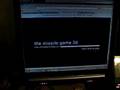




No comments: